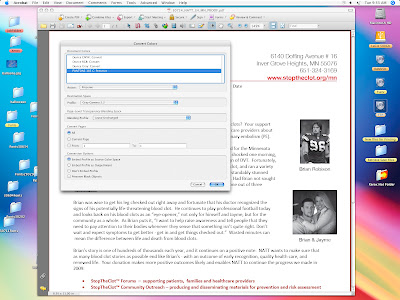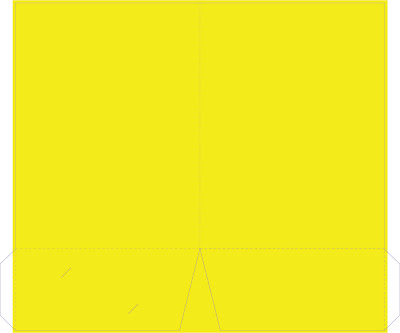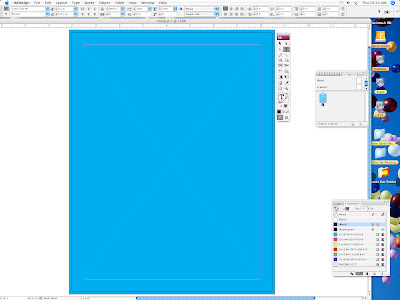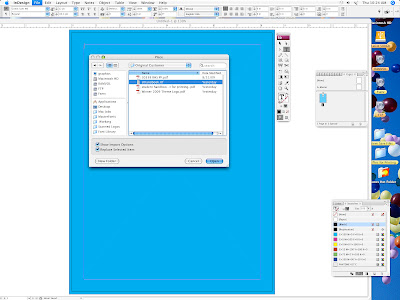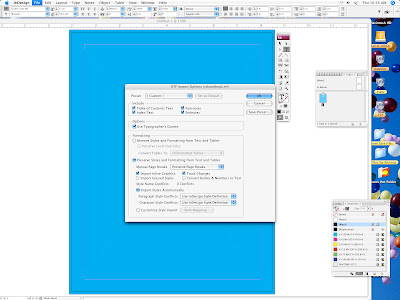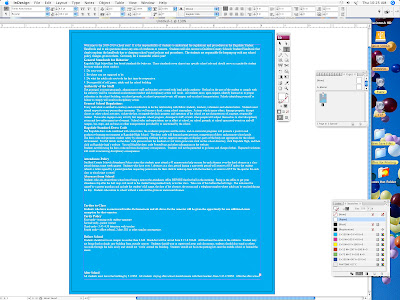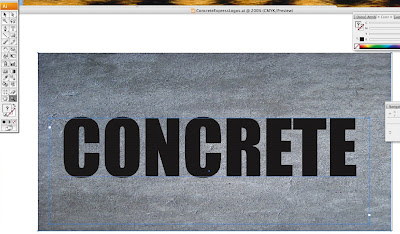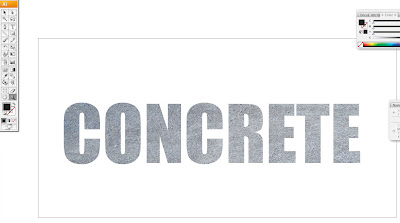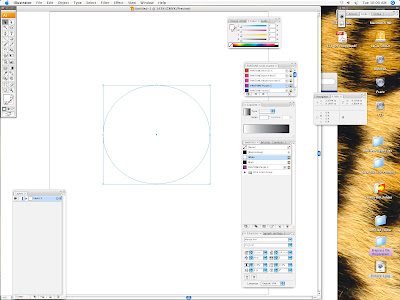Open Prepress Interface (OPI) is a bunch of PostScript language that uses low-resolution placeholders for large images in order to speed layout and proofing and save disk space when working in a page layout like Indesign and Quark Xpress. An OPI workflow takes low or medium resolution TIFF images for page layout and proofing in an application like InDesign, and then uses an OPI server to substitute high resolution images when the final print output is done.
When saving high resolution PDF from Indesign, Quark, Illustrator, etc, make sure to turn the OPI off. This keeps the high resolution image in the file. That way when you send you files to the printing company you don't have to worry about the files searching for a high resolution image when it is being ripped in the printing company's ripping program.
There is a box when you go to export your pdf out of Indesign, Quark, and Illustrator that has OPI, make sure that box is unchecked or grayed out. Sometimes when I receive a pdf that the OPI is turned on, and I try to rip it in Rampage, it will give me an error on the images which are supposed to be included in the pdf. So basicallly it is trying to find the high resolution image somewhere on an OPI server.
Usually small printers do not have an OPI server, so we keep all high resolution images in the files, by turning the OPI off. Hope this helps with learning about what OPI is.
Happy New Year Everyone! Have a safe one!