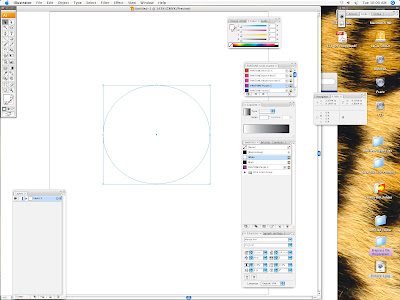
Next choose Window: Gradient, now the Gradient palette comes up. Since I have selected pantone purple and it shows in my swatches palette. I will drag the purple to the black side of the gradient palette as shown below:
Now you have a Pantone gradient and you can select Radial to change the shape of the gradient.
Now you have a circle gradient. Hope this helps understand how to create a pantone spot gradient in Illustrator! Have a great week!



No comments:
Post a Comment