Wednesday, November 3, 2010
Problems with Photoshop files
Monday, September 27, 2010
HOW TO REMOVE AN IMAGE FROM A PDF
Tuesday, September 21, 2010
Indicias



Friday, September 3, 2010
Variable Data
Friday, August 27, 2010
A Day in the Life of a Prepress Department
Tuesday, August 3, 2010
Introducing Our New Saleswoman at Clinton Press
- Owner at KCL Creative
- Star Alliance at Broach and Company
- Contract Graphic Designer at SLAM, Inc.
- Graphic Designer at Crago and Company
- Contract Graphic Designer at Genre
- Appalachian State University
http://www.linkedin.com/in/kclcreative
Kerri is a graphic designer and now will be a graphic print specialist with us at Clinton Press. Stop by and meet Kerri today!
Wednesday, July 21, 2010
Overprint Settings in Indesign
Thursday, July 1, 2010
Our new E-Press and Variable Data Mail Merge


Tuesday, June 22, 2010
Make A PDF from a Word Mac File
Wednesday, June 9, 2010
Variable Data
Wednesday, June 2, 2010
Clinton Press FTP Site Instructions for Mac and PC
FTP Site Instructions for Macintosh
You cannot log on the FTP site with Internet Explorer!
To place files on Clinton Press FTP site from a Macintosh platform:
Use a program called FETCH or you can
get a free FTP client program at: http://filezilla-project.org/
type these items in the fields as shown below:
Host: ftp.clintonpress.com
User ID: ftpuser
Password: FTPftp1028
You will be connected and can upload your files.

FTP Site Instructions for PC Users
You cannot log on the FTP site with Internet Explorer!
From a PC platform, use Mozilla or you can
get a free FTP client program at: http://filezilla-project.org/
Have a great week! Nikki
Tuesday, May 25, 2010
Cool Website for Identifying Fonts
Thursday, May 20, 2010
Mailing Indicias



Tuesday, May 11, 2010
Problems with PSD files in Indesign
Wednesday, May 5, 2010
How to Use the Advanced Editing Tools in Acrobat Pro
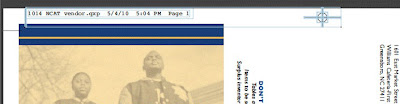

Wednesday, April 28, 2010
WE ARE EXCITED TO OFFER THE NEW E-PRESS!


Fast, Easy, High Quality envelopes printed in full color at VERY AFFORDABLE PRICES!We can show you how our E-Press!can get your next direct mail project noticed!Call us today! 336-275-8491
Tuesday, April 20, 2010
Make a Perfect Hi-res PDF from Quark
Wednesday, April 14, 2010
Crazy, wrong pdfs made from Quark!
Tuesday, April 6, 2010
Types of Envelopes and Sizes




