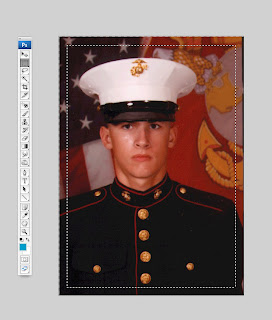Monday, July 27, 2009
How to Create an (8.5 x 11) 3 Panel Roll Fold Brochure

Wednesday, July 22, 2009
How to Create a Mask of Textured Background in Illustrator
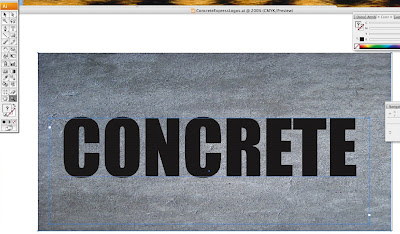
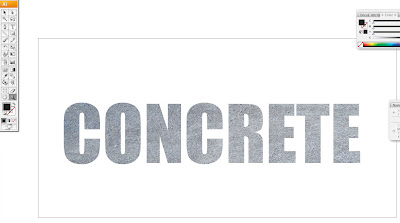
Monday, July 20, 2009
Customer Service at Clinton Press
Friday, July 17, 2009
At Clinton Press we have this great promotion going on this summer for one of those really cool Flip Camcorders! Order today and be entered to win!
I don't think I can enter, but it would be cool to win it!
SPECIAL SUMMER PROMOTION!
PLACE AN ORDER BY AUG 31 - WIN A FREE FLIP CAMCORDER!
Tuesday, July 14, 2009
Creating a Pantone Spot Color Gradient in Illustrator
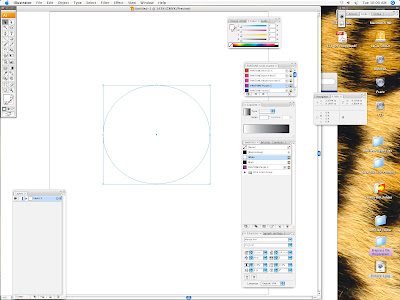
Friday, July 10, 2009
Using PMS colors in Indesign
Wednesday, July 8, 2009
Tifs, EPS, JPEGs, PDFs, oh my, which format to use....
TIFF or the Tagged Image File Format is a rather old standard that is still very popular today. It is a highly flexible and platform-independent format which is supported by numerous image processing applications and virtually all all prepress software on the market. TIFF is strictly used for bitmap data. It doesn’t contain text nor vector data, even though its structure would permit additional tags to handle such data. Flexible combination of colorspace, bitdepth/datatype, and compression scheme
Tuesday, July 7, 2009
Did you know you can edit some pdfs in Illustrator?
Monday, July 6, 2009
How To Create A Feathered Edge on Photos