Hello out there my blog readers!
First open a photo I used an eye just to try it out.
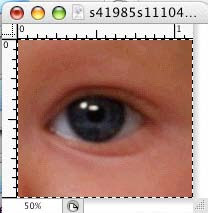
Next double click this box on your tools pallet, another pallet will pop up so copy my settings.
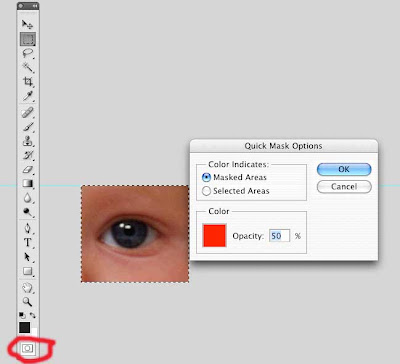
Now you are ready to paint the eyeball with the brush tool by selecting B on your keyboard then you can use [ to make brush go up in size and ] to make the brush go down in size. Now paint the eye around the iris it will show up red when you do this like the photo below:
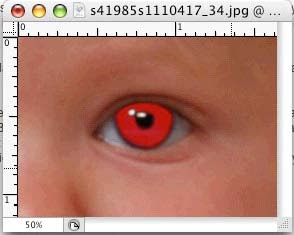
Next you can press the Q key on the keyboard again to go back to standard mode, this will put whatever you painted into selection mode, next go to the select tab at the top and scroll down to inverse.
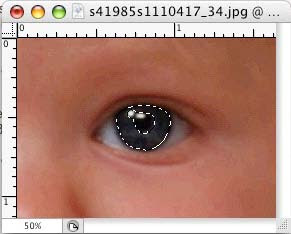
Now go to the Image tab scroll to adjustments then to Hue/Saturation. Make sure the preview is on so you can see how the image looks when you start playing around with the setting to achieve what you want the eye to look like as my photo below
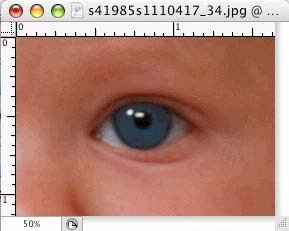
Now you know how to use the quick mask mode to change eye color. Cool hu?
No comments:
Post a Comment